Introduction
Notion has become one of the most popular productivity tools in recent years, thanks to its versatile note-taking and project management features. For users who need to access their notes and tasks when not connected to the internet, having an offline mode is crucial. In this post, we'll explore whether Notion has an offline mode and how it works. So, if you're a Notion user wondering if you can still work on your projects without an internet connection, keep reading to find out!
Can I Use Notion Offline?
Notion does not have a true offline mode, as it's a cloud-based web app that relies on an internet connection to work properly. However, it is possible to work offline if you have preloaded the pages you want to work on and then lose connectivity. You can still edit the page, such as adding or modifying tables or making database changes. You can also have the data synced once the internet connection is restored. However, Notion does not have an offline mode. Its functionality depends on an internet connection.
So while you can technically work on your page if you lose connectivity and the page is preloaded (meaning you opened it and loaded it when you had connectivity), that's not an offline mode that allows you to create pages, databases, and more without internet access, like other apps such as Evernote or OneNote. But the most important concern is data loss.
Why Does Notion Say I'm Offline?
If you're using Notion and you see a message that says you're offline, that means your device is not currently connected to the internet. Being a cloud-based application, Notion relies on an internet connection to work properly, as your data is not stored on your device but in the cloud on the internet.
There are a few reasons why Notion can say you're offline.
- Lack of Internet connection: The most obvious reason is that your device is not currently connected to the Internet. Make sure you are connected to a Wi-Fi network or your cellular data is turned on.
- Notion server issues: Sometimes, the problem may be on Notion's end. If Notion is experiencing server issues, you may see the "You're Offline" message even if your internet connection is working properly. In this case, you'll just have to wait until Notion's servers are back up and running.
- Browser extension issues: If you're using a browser extension for Notion, the extension may be causing issues with your internet connection. Try disabling the extension to see if that resolves the issue.
Can I Work on My Pages When Notion Says I'm Offline?
If your page has been preloaded (while you were online) and you lose connectivity (interned off), and Notion turns offline, yes, you can keep working on your pages. Every change will be synced and saved when Notion regains connectivity. Be aware that data loss can occur, and for sensitive data, you may want to wait until the connection is restored.
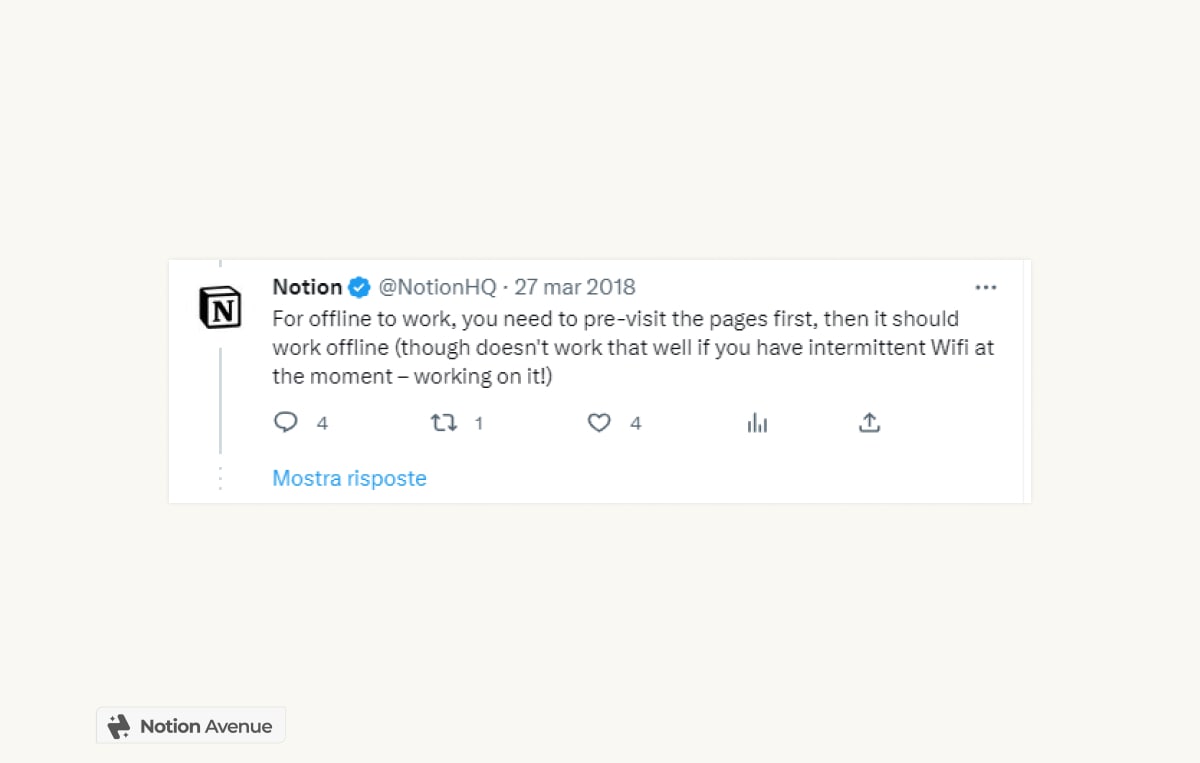
If you have trouble accessing Notion features, and it says you're offline, even if you have connectivity, try this solution.
Check if the Notion Server Is Down
Notion can sometimes suffer from outages, and that can make some services unusable for some time. This happens rarely, but if your connection is working properly and you can't access Notion, that might be the reason. You can check Notion Server's status site if you suspect that it is down.
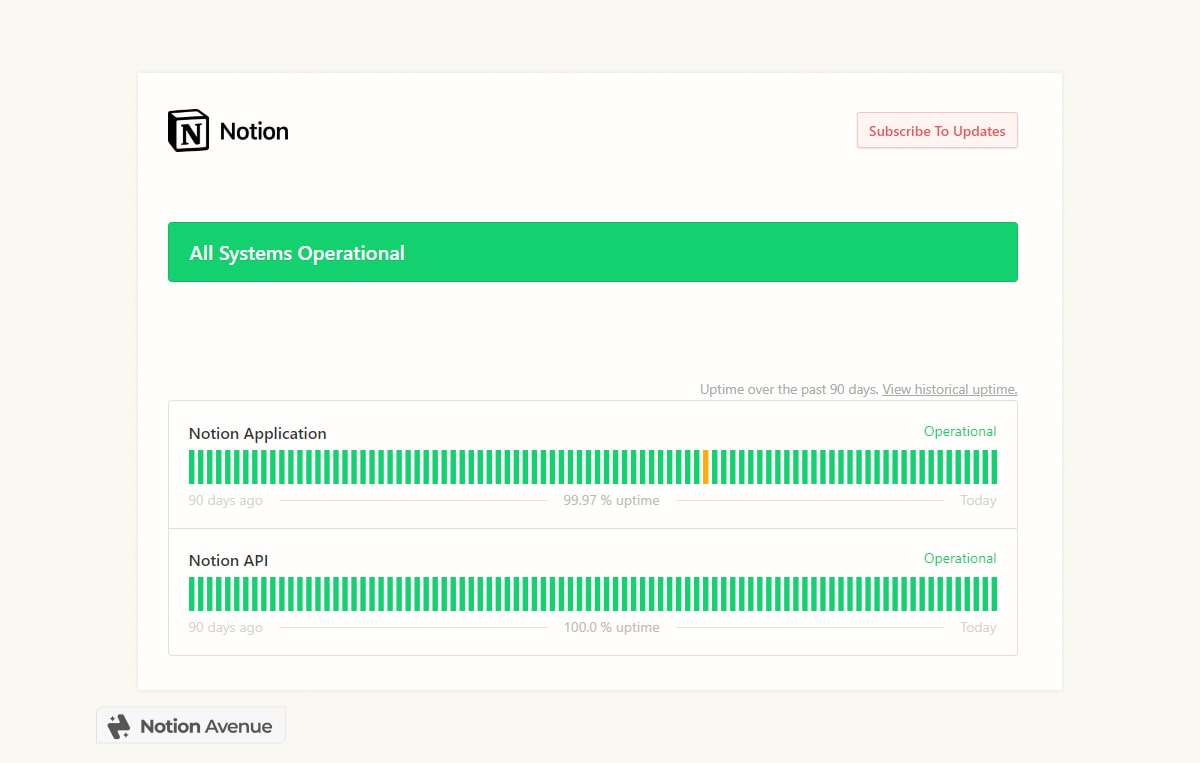
Clear the cache
Another issue that can create trouble accessing Notion, is the cache cookie which sometimes leads to browser-related problems. If you encounter login issues on Notion using a browser, clearing the cache can fix the problem.
How to Clear the Cache
Follow these simple instructions to clear your browser cache.
Chrome
To clear Chrome cache:
- Open the browser and click the three vertical dots in the top right corner.
- Select "Settings" and go to the "Privacy & Security" tab.
- From there, click "Clear browsing data" in the right pane.
- Check the boxes for "Cookies and other site data" and "Cached images and files," and set the time range to "All time."
- Finally, click "Clear data."
Firefox
To clear Firefox cache:
- Open the browser and click the padlock icon on the URL bar.
- Click "Clear cookies and site data" and confirm by clicking "Remove."
Safari
To clear Safari cache:
- Safari, launch the browser, and click "Safari" next to the Apple icon.
- Select "Preferences" and go to the "Privacy" tab.
- Click "Manage website data" and select Notion from the list.
- Finally, click "Remove all" at the bottom of the page.
Workaround How To Use Notion in Offline Mode
Notion does not have an official offline mode and stores data on the web. However, you can still use Notion without an internet connection in some cases. Keep in mind that using Notion offline is not ideal and may lead to synchronization problems and data loss.
To make Notion work offline, you need to pre-visit the page first. This will allow Notion to pre-load your data and temporarily store it on your device. Think of it like pre-loading a Youtube video. Once pre-loaded, if you lose connectivity, the video can still be played. The notion works the same way.
Here are the steps to use Notion offline:
- Visit the page you want to work on while online and ensure that all Notion resources load before going offline. Keep the tab open and do not close it.
- When offline, the "Offline" tag will appear on your Notion page, indicating that your device is offline. Edit your workspace as usual.
- After making changes, do not close the Notion page until the internet connection is restored. The data will be synced automatically once you return online.
Remind me that this is just a workaround. You still need an internet connection to load and sync the data.
Will Notion Ever Have an offline mode?
Offline mode is one of the most requested features in Notion since its launch. Understandably, users want an offline mode in Notion. While most users feel like it's not a complex implementation, implementing that option would require modifying the app architecture. This may take some time for Notion to implement an offline mode, like apps such as OneNote and Evernote.
Notion has often discussed its efforts to work on this highly desired option. While Notion may have a full offline mode in the future, it's also probable that it will take some time. This is not something we'll see in the next year.
Conclusion
In conclusion, Notion does not have a true offline mode, but it is possible to browse on preloaded pages without an internet connection. While this workaround is not ideal and can lead to synchronization problems and data loss, it is still an excellent feature for users who need to work on their projects while offline. Notion has acknowledged the demand for an offline mode and expressed its plans to work on it. However, it may take some time to see a full offline mode in Notion. Notion has become one of the most popular productivity tools in recent years, thanks to its versatile note-taking and project management features. For users who need to access their notes and tasks when not connected to the internet, having an offline mode is crucial. In this post, we'll explore whether Notion has an offline mode and how it works. So, if you're a Notion user wondering if you can still work on your projects without an internet connection, keep reading to find out!


