Introduction
Notion is the all-in-one workspace. With it, you can take notes, plan your day, and take notes for school. But does Notion save automatically?
The Notion app does save automatically. Like other web apps such as Evernote and Google Docs that work online, your data is constantly saved to the Notion server, ensuring that you don't lose what you're working on. So, you don't need to manually save.
Like other word processors and note-taking apps, Notion also allows you to undo the last changes to the page. If you mistakenly remove an image or a paragraph, for example, you can click CTRL+Z to undo the change. Also, all your Notion edits or changes are synchronized between all devices (desktop, mobile, and web app) without anything to do for you. Be aware that Notion only saves online; anything altered offline will not be saved until the next time your device is connected to the internet.
Why Does Notion Say I’m Offline?
Notion may say that you're offline if your device is not connected to the internet. Any changes made offline will not be saved until the device is reconnected to the internet. Be sure to have a stable internet connection when using Notion to avoid any potential data loss.
Back Up Your Data
While your data is stored on the Notion server on the cloud (online), you can also perform a backup of a single page or database for extra security if you're concerned about data loss. You have two options to back up your data or export a single page. Here's how to do both.
Back Up Your Entire Notion Workspace
To create a backup of your Notion Workspace, open the lateral menu. Click “Settings & Members”. Navigate to Workspace > Settings. Scroll down to Export Content and click Export your Workspace. Depending on the size of your workspace, this could take some time. Notion will email you with a notification when your workspace is ready to download.

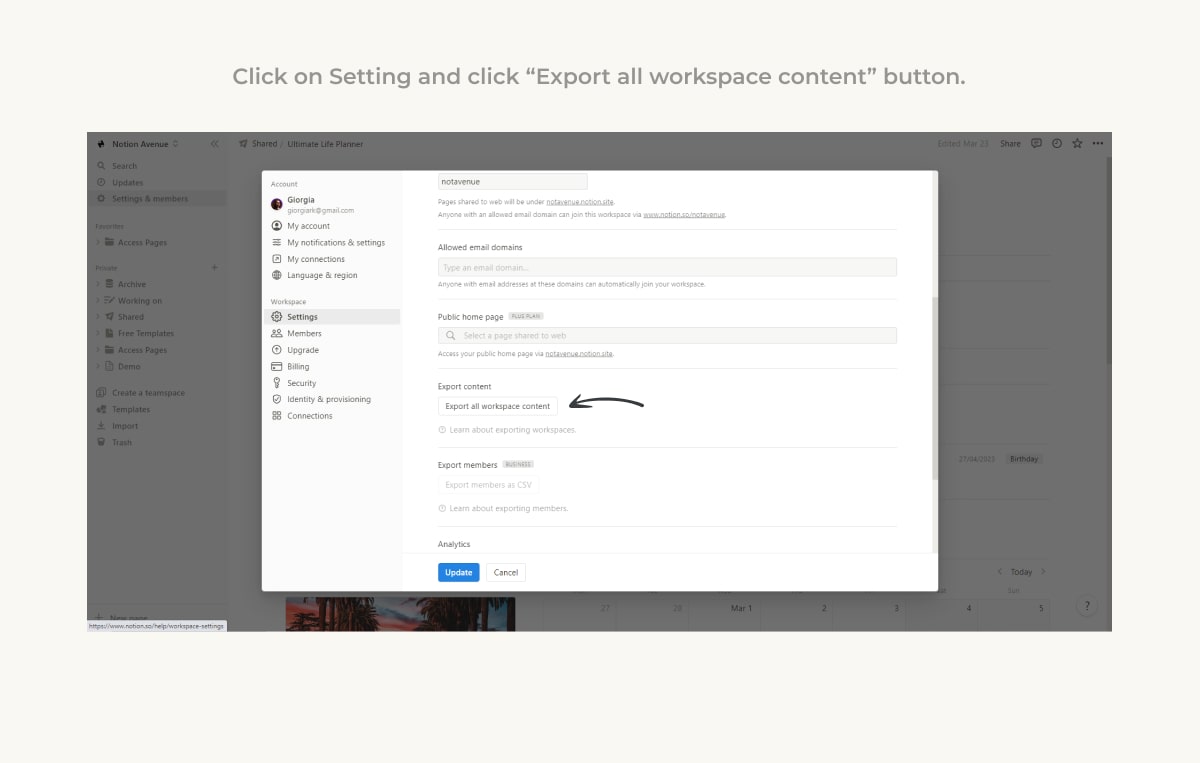
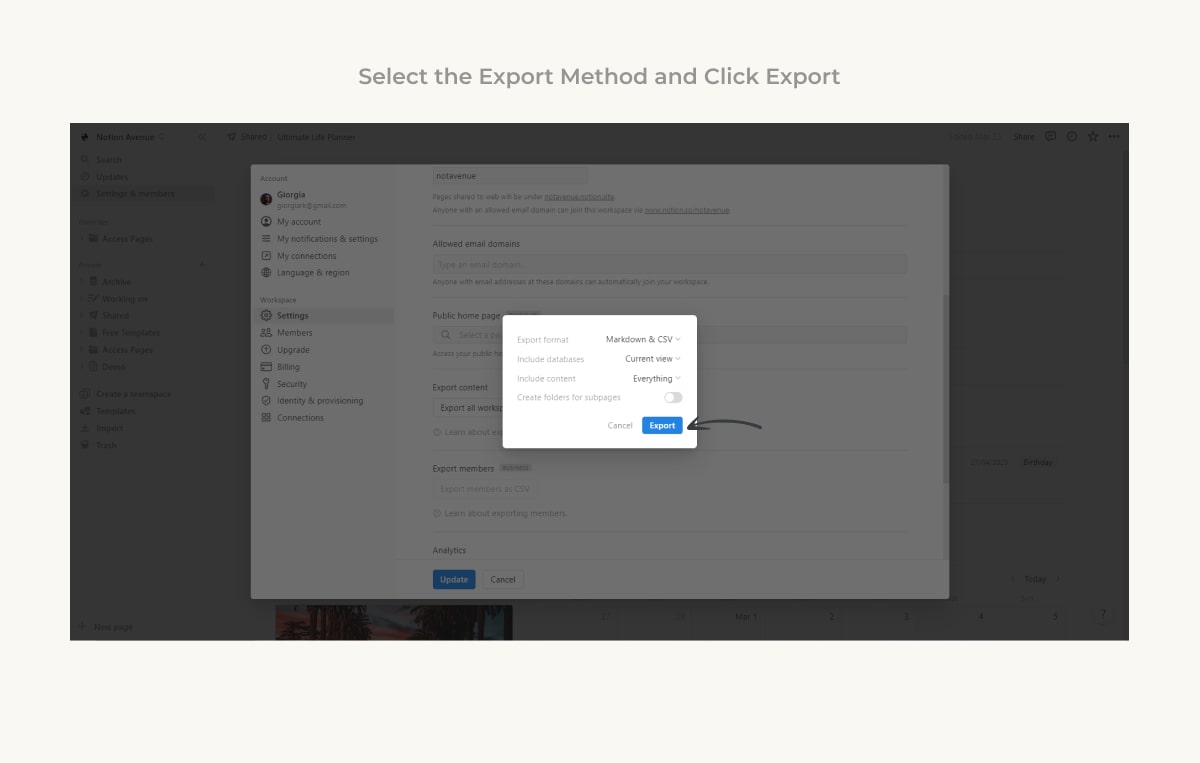
Back Up a Single Page or Database
To back up single pages, on the page click the three dots at the upper right corner of the page.
You can export in:
- Markdown & CSV (will retain formatting information and database data.)
- HTML
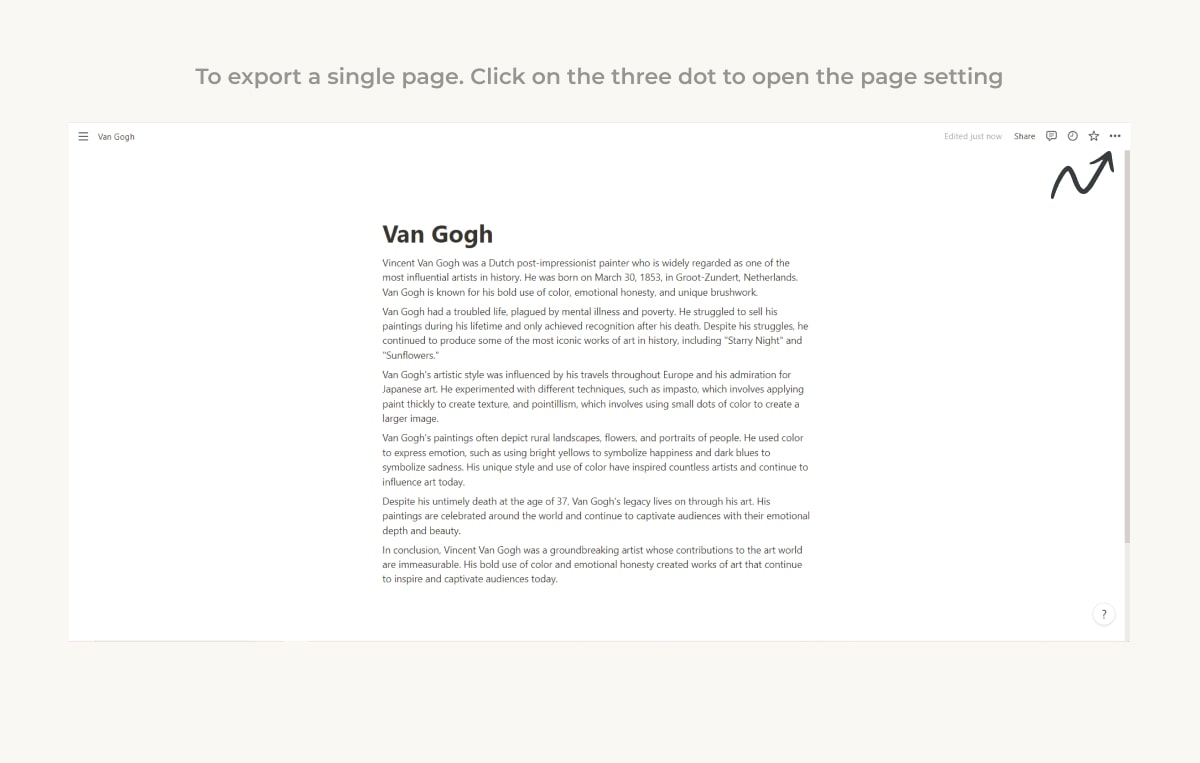
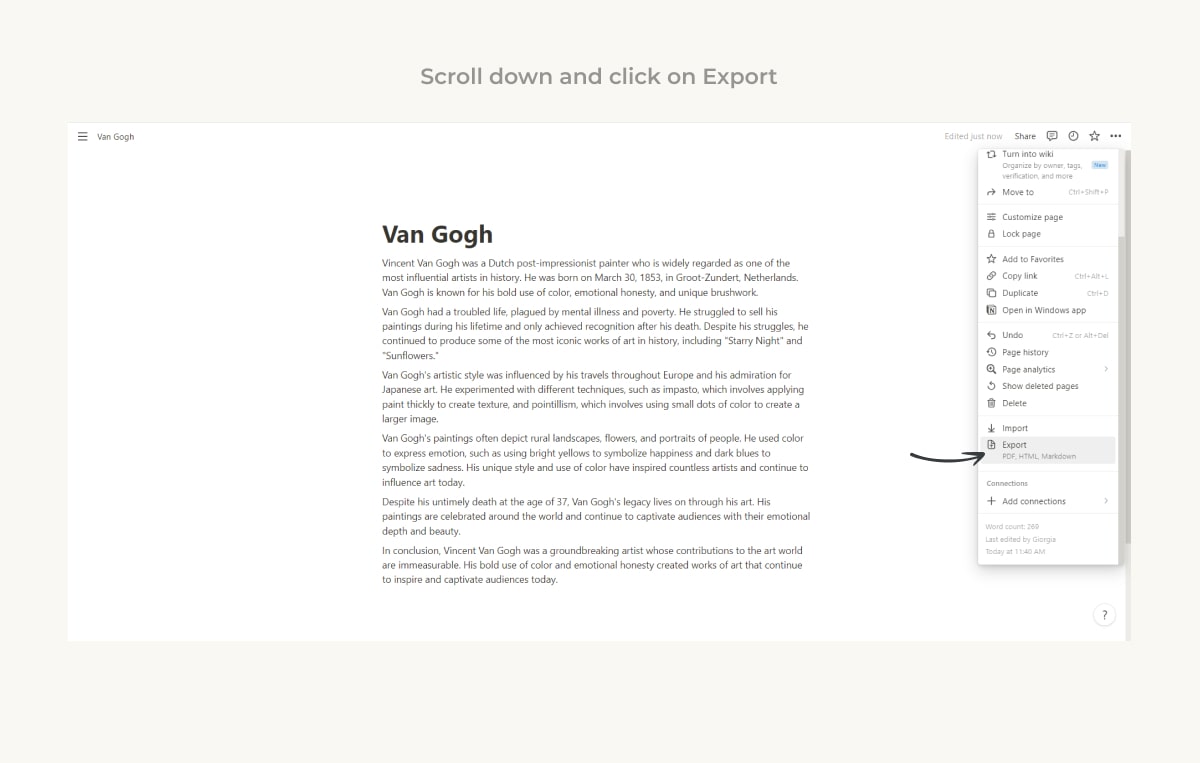
Restore Old Data and Deleted Page
Notion has a backup of 7 days (Free Plan), 30 Days (Plus Plan). When you delete a page or a database, that will go to the “Trash” and be stored there. You can restore the data by opening the Trash. You can find the trash in the lateral menu at the bottom, just above New Page and below Import and Template. You can locate it with the bin icon. Restore deleted items by clicking the return icon or eliminate data for all by clicking the trash bin icon.
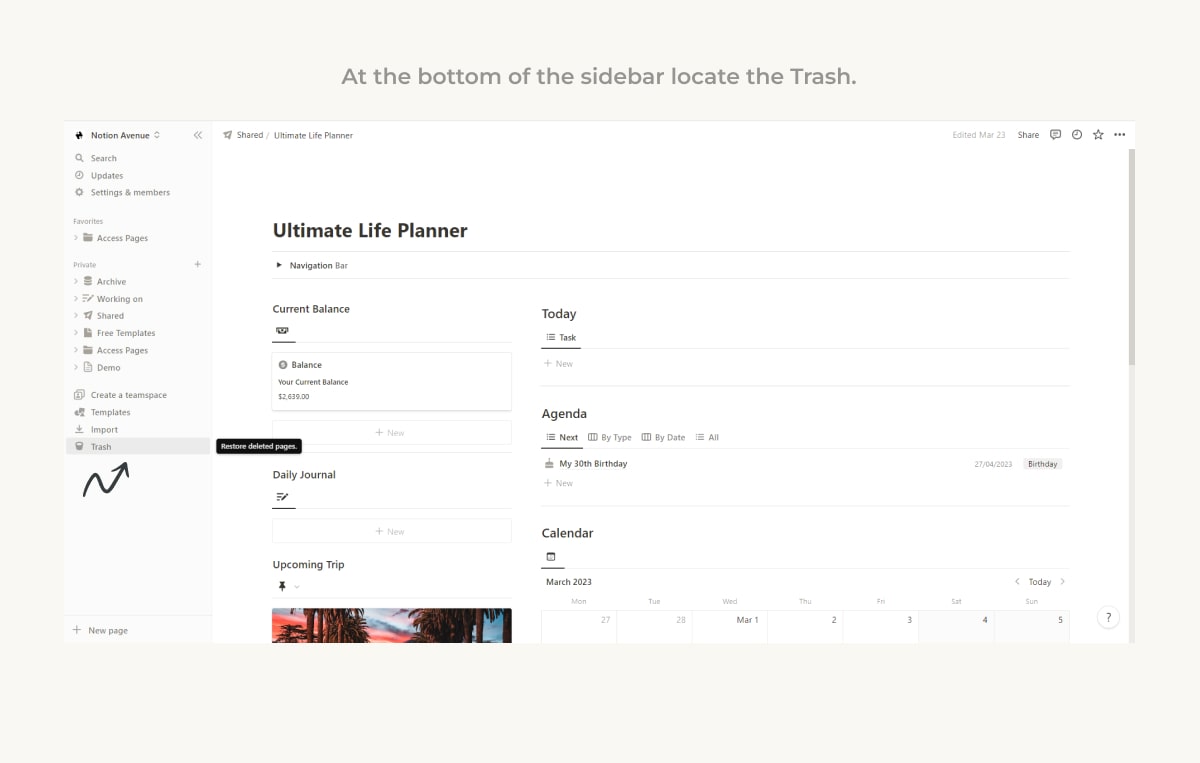

Conclusion
In conclusion, Notion automatically saves your work on its servers, so you don't need to worry about losing your progress. However, it is still recommended to perform regular backups of your data for added security. Notion also provides a backup feature that allows you to restore deleted pages or databases within a certain timeframe. With these features, you can confidently use Notion to organize your work and be assured that your data are safe.
You may be interested


